Students, Faculty, and Staff can connect to the PSU wireless network using their Penn State User ID and password.
Connect to the psuwirelesssetup network for temporary Internet access while setting up your wireless.
Guests visiting Penn State campus locations can connect to Wi-Fi using the psu-guest connection. Users will be required to accept the “Terms of Use” agreement in order to access the network.
Instructions:
Windows:
- Connect to psuwirelesssetup
- Go to the PSU Wireless Network Site via a web browser
- Click “I am a current Penn State Student, Faculty, or Staff”
- Click “Get Connected”
- Select your operating system and download the SecureW2 Installer
- Once installed, connect to the PSU wireless network
- Enter your PSU User ID (abc1234) and password. Save user credentials and click OK.
You should now be connected to the psu wireless network.
Mac OS X:
- Select the Wi-Fi icon on the top menu bar and then select psuwirelesssetup
- Close the windows that open automatically when connecting to psuwirelesssetu
- Open a web browser (Safari, Chrome, etc.)
- Go to “wireless.psu.edu/joinnow”
- Select “Click Here for Instructions.”
- Select Penn State configuration file on the next page.
- This will download PennStateWirelessV2.mobileconfig.
- When prompted to install the profile, Select Continue.
- Enter your Penn State User ID and Password when prompted. Select Install.
- Under the Wi-Fi icon, click on psu and verify that it is checked.
- You should now be connected to the psu wireless network.
Android:
The following instructions are to configure Android devices for Penn State wireless networks. Penn State operates two secure wireless networks, psu and eduroam. The installation must be completed once for each network you intend to use.
- Enable Wi-Fi.
- Select the psu or eduroam network.
- EAP method: TTLS
- Phase 2 authentication: PAP (This setting may be found under "Advanced" on some devices.)
- CA certificate settings vary by device and OS version. Use the recommended settings if they’re supported by your device.
- Recommended settings:
- CA certificate settings: "Use System Certificates"
- Domain: "aset.psu.edu"
- Alternate settings:
- CA certificate settings: "Don't Validate" or "N/A"
- Identity: Access Account ID (Ex. abc123 or [email protected] for eduroam)
- Anonymous Identity: Leave blank
- Wireless password: Access Account Password.
- Click Connect
iOS:
Configuring Wireless 2.0 for iOS (iPhone, iPad, iPod Touch)
- Open the Settings menu and select the Wi-Fi tab. Make sure Wi-Fi is turned ON, then connect to psuwirelesssetup.
- Close the windows that opens automatically when connecting to psuwirelesssetup.
- Open the Safari app.
- In the Safari browser and navigate to the following website: “wireless.psu.edu/joinnow”.
- Select iPhone/iPod then select Click Here.
- The iPhone Wireless 2.0 Download & Installation page will load. Select Penn State configuration file.
- The Install Profile window will appear. Select Install, then select Install on the next screen. At this point, it may prompt for your Penn State User ID and Password.
- After entering your PSU credentials, select Done at the Profile Installed window.
Open the Settings menu. Click the Wi-Fi tab and connect to psu.
Residence Hall Internet Access
Register your device to connect to roomgear wireless.
Before you register, have the following ready:
- PSU ID and Password
- Device’s wireless MAC Address