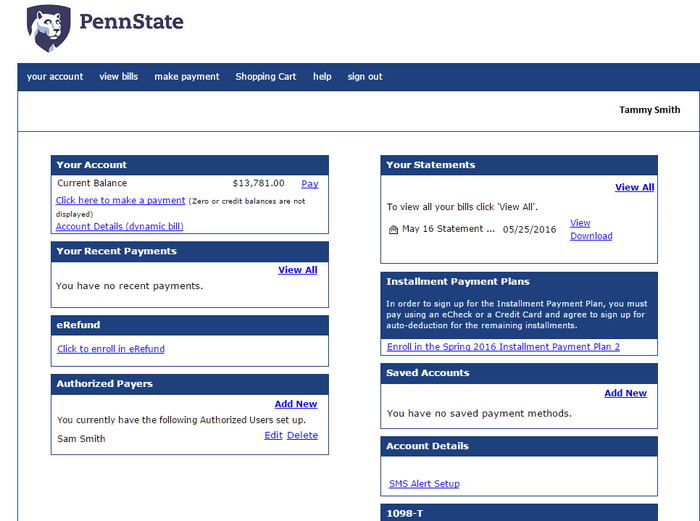Setting up a direct deposit refund allows any future refunds to be electronically deposited into an account you specify. This allows you to receive your refund quickly, since you do not have to wait for a paper check to be mailed.
Navigating to Penn State’s Payment Gateway Dashboard
There are many ways to navigate to specific areas within LionPATH including using the hamburger menu, page tabs, and quick links. For the purpose of this document, navigation will be described using the hamburger menu. For information on navigating the LionPATH user interface, refer to the Getting Started with LionPATH tutorial.
1. Click the Hamburger icon.
2. Click the Finances drop-down menu.
3. Click the Financial Account drop-down menu.
4. Select the Manage My Account / Make a Payment link.
Enrolling in eRefund
1. In the eRefund section, click the Click to enroll in eRefund link.
Figure 1: The Penn State Payment Gateway dashboard
2. Select the Yes, I want refunds deposited directly into my bank account radio button.
3. Complete the eRefund Signup form by entering your bank information into the appropriate fields.
4. After completing the form, click the Continue button.
5. Once you have read and fully understand the terms and conditions of the agreement, click the I Agree checkbox.
6. Click the Submit button to complete the process. A confirmation page will display. From here you can add another account, edit the current account, or withdraw from electronic refund.
7. Click the Return to Your Account page button.
Your eRefund status will display on the Payment Gateway dashboard as Enrolled.